



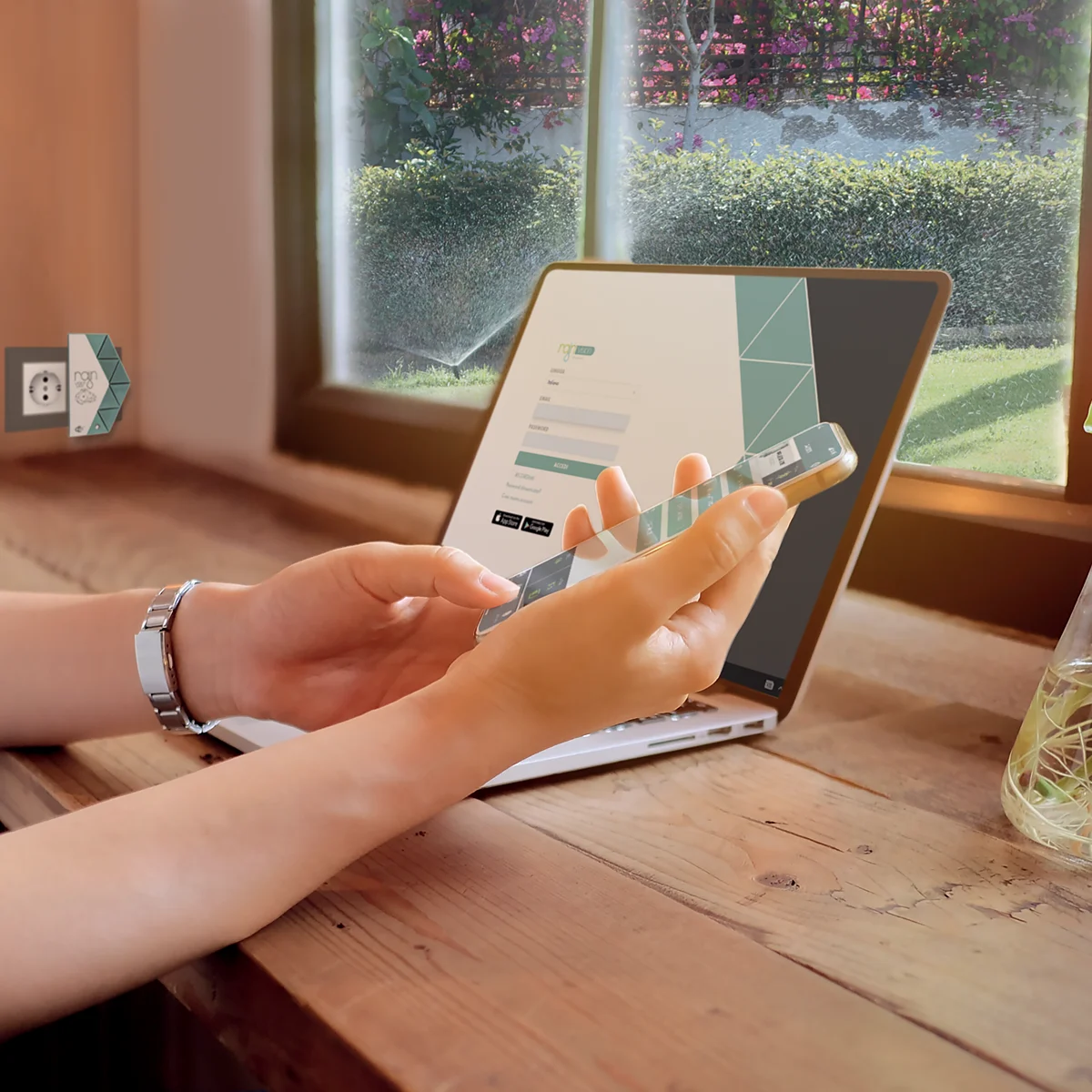




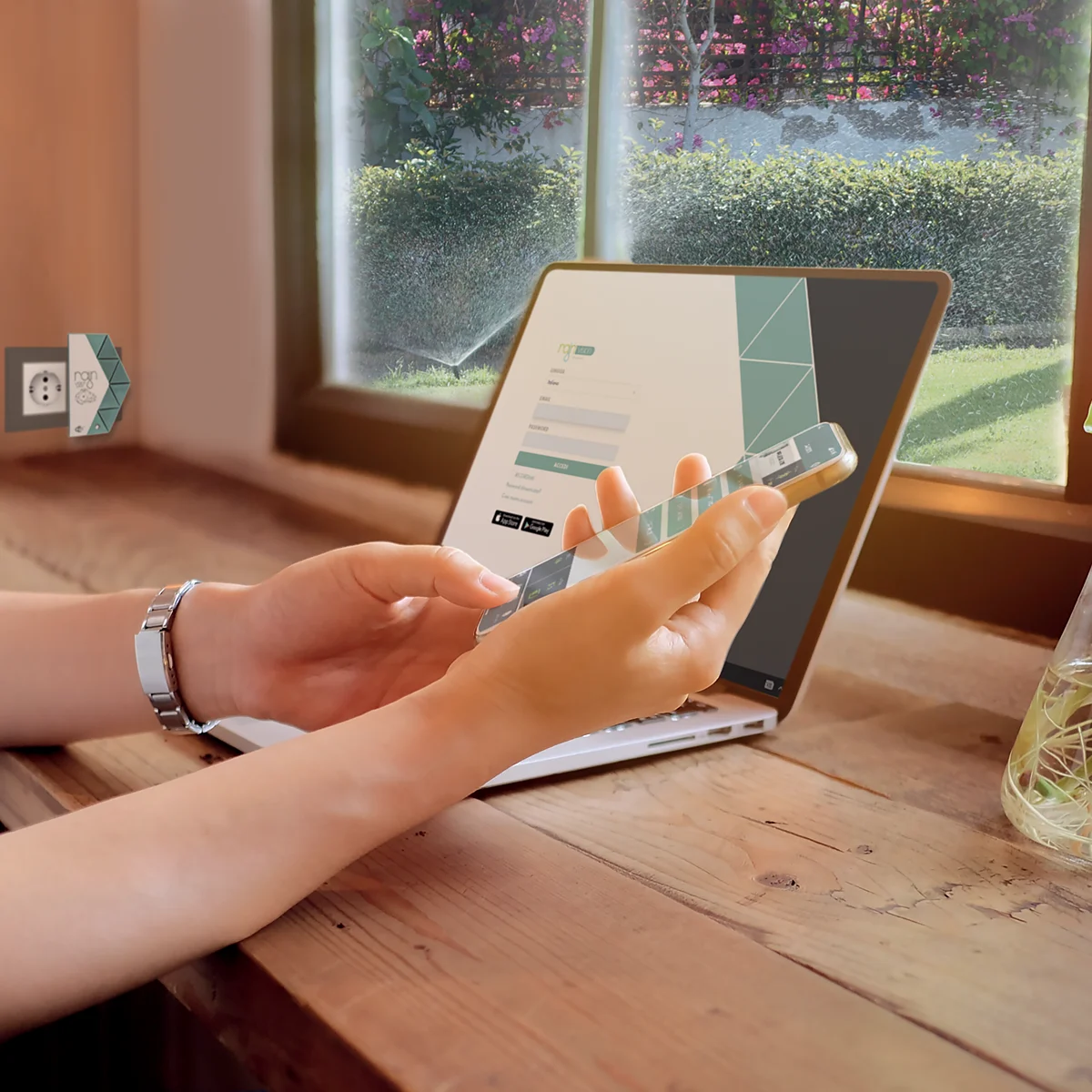
Connectivity
NUVOLA WIFI VISION
Technical features
- Technical Features:
- Power supply: External transformer with USB input 5 Vdc - 1A (not supplied)
- Bluetooth 5.0 connection
- Internet connection: Compatible with Wi-Fi 2.4 GHz (802.11 b/g/n)
- Maximum number of connected devices: 10
Bluetooth 5.0
The Bluetooth 5.0 data transmission technology built into the controllers enables the programming via the Vision App directly on your smartphone, or Webapp on your computer, when using a Nuvola Vision device.
Vision App
The Vision app is available on Google Play and App Store for smartphones and tablets.
Web App
The irrigation system can be accessed from any browser by accessing www.rainvision.it and entering your personal credentials or creating a new account.
Wi-Fi Connection
The Nuvola WiFi Vision device is compatible with 2.4 GHz Wi-Fi.
| Code | Description | Barcode | Sales channel | |
|---|---|---|---|---|
 | 200.1000004 | Hub internet connection NUVOLA WiFi | 8058054008130 | Pro, Retail |
VISION APP
Yes, a necessary condition for saving successfully is the data connection. If the data connection fails, the application and the whole system will not be updated.
OFF: control unit turned off. The irrigation season has ended. PAUSE: to suspend the operation of the control unit for a few days. After the Pause days have passed, the control unit will resume the programming that was entered.
It means that the area being irrigated does not have a rain sensor active, while the others do. So the umbrella icon (rain sensor icon) appears for those areas where it is active, while it does not appear for the area which is irrigating.
Try: updating the app, clearing Bluetooth settings, disconnecting the battery from the controller for a few seconds, clearing caches from the smartphone. If the anomaly persists, turn the smartphone off and on and access the app again.
Go to the Nuvola screen and search for devices. The Nuvola will be able to find the control unit with which it was previously associated.
Sometimes smartphones have minor problems that can be due to: several background apps; the conditions of the device itself; processor overload, and more. In severe cases, turning off and restarting the smartphone may help.
Yes, if you uninstall the App with the devices associated with this Account and then install it again, you will still see the devices associated with the Account.
BLUETOOTH
A fixed maximum distance cannot be determined because the Bluetooth signal is affected by obstacles between the smartphone and the Vision device, such as walls, hedges, trees, moisture, etc. Under standard conditions the average verified distance is about 15 m, this is purely indicative and subject to many external factors. For proper communication, the smartphone must be equipped with Bluetooth 5.0.
Only one device (smartphone or tablet) can be connected to the controller, as the Bluetooth communication that takes place between the two devices is point-to-point.
The Vision System is compatible between the Operating System and Bluetooth, or between the Bluetooth of the old smartphone and the Bluetooth of the new one. We recommend using a device (smartphone or tablet) with Bluetooth 5.0.
Check: the controller has been paired with another account, if there is signal connection between smartphone/tablet and controller (about 15-20m). If the problem persists: cancel the Bluetooth data, disconnect the battery from the controller for a few seconds and reinsert it. If, after cancelling the Bluetooth data and disconnecting the battery, the problem persists, turn the Smartphone/Tablet off and on, and try again.
Pairing is done by scanning the QR code on the back of each device. If the login password you wish to change is no longer the default one (000000 - 6 zeros) because you had already changed it, you will need to reset. Once you scan the QR code, the forgotten password will be deleted and you will be able to pair the device again by entering the default password 000000. After that it, you can set a password of your choice again.
INTERNET CONNECTION
Yes, all controllers in the Vision range can be connected to the Internet for remote management using Nuvola devices.
The time it takes for the Nuvola to find the devices it can be paired with, depends on pollution or the presence of other wireless devices in the area. Normally, under optimal conditions, the Nuvola takes 10 seconds to find the devices.
only one account can be linked to each Nuvola. Conversely, I can link several Nuvola to one account.
Each modem/router has its own range. It is usually 25 to 30 m, but it also depends on the obstacles which are present (walls, height of walls, thickness of walls, trees, etc.).
The Vision System uses normal Wi-Fi or WAP2 with SSID and password.
RECHARGING
No, Nuvola Mini WiFi Vision plugs into the power outlet and therefore is not rechargeable. The rechargeable Vision devices are: - Amico Vision controller - Pure Vision controller - Pure Vision 2.0 controller - Zenit Vision controller (back up battery only) - Ionic Vision controller (back up battery only) - Acqua Vision Rain Sensor - Nuvola+ WiFi Vision - Nuvola+ Cell Vision
No, two charging systems cannot be connected to the same device at the same time.
The lithium batteries of Vision control units not connected to automatic recharging devices last about 400 days with standard programming (2 openings/closures per day). Regarding irrigation cycles, the battery level (without recharging) drops from 100% to 20% after 15,000 cycles of opening and closing solenoid valves.
Inside the battery compartment of the controller.
- Maximum flow rate: 50 l/min - Minimum working pressure: 1 bar - Maximum working pressure: 6 bar
How long does it take the Turbine to recharge the battery?
Yes, the direction is indicated by the arrow on the bottom of the Turbine
The Luce Vision solar panel takes a couple of hours to recharge the controller battery, if it's fully sunny during the charging period.
VISION PROGRAMMING
No, the controller saves only one of the set frequency modes. Specifically, it stores the last changed frequency. In the list of frequencies, the one that has the "check mark" will be stored.
Save: to save the settings in the Server. Send: to send these settings to the Server
Choose "advanced mode" from the settings menu in the upper-left corner.
NUVOLA VISION
Log in to the Vision App, locate Nuvola Vision in the list of paired devices and swipe left. Click the red bin icon that will appear on the right next to the device name.
You need to register Nuvola Vision in the account. Once this step is done, you need to search for the devices you want to pair it with.
Check for the Wi-FI signal where the Nuvola is installed. Verify that the Wi-Fi is 2.4 GHz type with network name and password. If you are unable to configure the Internet router yourself, contact the router manufacturer or Internet service provider.
Red: the Nuvola has no Wi-Fi network and is not connected to the Server; Blue: the Wi-Fi network and password have been entered but it is not connected to the Server; Green: flashing green LED indicates that the Nuvola has connected to the Wi-Fi network and is connected to the Server.
Discover now: NUVOLA WIFI VISION for irrigation systems and transform your garden into a green oasis!